Desktop Activities is a desktop usability concept that allows you to have multiple style and other settings for your desktop or desktops. There you have it, my attempt at a one sentence definition. Of course, that only pleases people who write dictionaries and encyclopedias. As for us, regular users, what we like to see are tutorials that actually show us what we are talking about. So, I will try to do that now for you as well.
For this tutorial, I will be using KDE 4.2.4 as found in Fedora 11.
Creating your activities
Before you start, ask yourself, what are the primary tasks that you use your computer for? Of course, just about all of us use it to access the internet. But, what else? If your answer is “not much else”, then stop right here. No need to read any further. Desktop activities are not for you. You will be perfectly happy without them. However, if your answer includes a few other tasks, then you may find that spending a few minutes configuring some desktop activities is a great way to improve your productivity and of making your use of the computer more enjoyable.
Now that you have though about it a bit, lets start with just one or two activities. You can add more latter once you understand the concept and your needs better. To add an activity we need to first Unlock the Widgets and then Zoom out of the default desktop/activity. Both of those options are reachable through the plasma logo in the upper right corner of the desktop (A.K.A. “the cashew”).
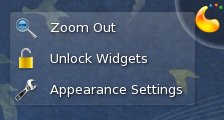
You will then see your primary desktop activity next to a large empty area where you can place other desktop activities. To do so, click on the Add Activity button that is just below your zoomed out desktop. (Note: If you don’t see that button it is likely because you forgot to unlock the widgets.)

Configure your activities
After you create one or two extra activities click on the desktop settings button, the right most button below the zoomed out desktop, the one that looks like a wrench. That will bring up the Desktop Settings dialog box where you can give a name to that activity and customize it as you wish. When finished, simply zoom in to any of your desktop activities to use it.

I like to create a directory under my home called “Activities”. Under this directory I create one directory for each of my desktop activities where I place items that are particular to each of them, such as links to applications, files, links to other directories, etc. I then configure each desktop activity to show me the contents of its own assigned directory. The process to do this is different depending on the Type of activity you chose in the Desktop Settings dialog box. If you chose the Desktop type, you will need to add at least one Folder View widget to that desktop (through the plasma logo – the cashew) and configure the widget to access the desired directory. If you chose the Folder View type you can right click on the desktop and select Folder View Settings (since the whole desktop is a Folder View widget) and configure it to access the desired directory.
Finally, do make sure to install an “Activity Bar” widget under each of your desktop activities in order to easily switch between them.
Final thoughts
As you can see, it doesn’t really take much effort to configure your desktop activities. Combined with the multiple desktop functionality they offer a very comfortable way to perform multiple tasks. But, there are still some areas where they need to be improved. For example, in KDE 4.3 you will be able to assign a desktop activity to each virtual desktop you have configured. It seems that there is a way to hack that functionality into the current release, but I have not tried it.
I wish there was a way to add a desktop activity without having to go into the Zoomed out workspace. I also wish that the Activity Bar widget could be configured to stack vertically rather than just horizontally. When docked in the panel it should display an icon the current activity name and cascade perpendicular to the panel when clicked, only then showing all the available activities.
But, I am very happy with what we have right now. I hope this little tutorial is helpful to you.

Leave a reply to RonCam Cancel reply